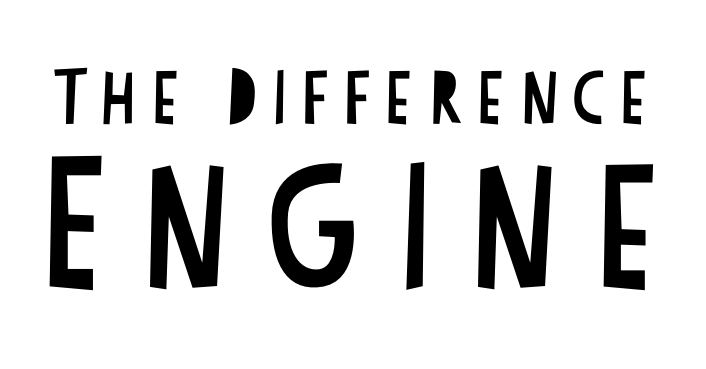Inclusive & Accessible Research:

How to Set Up Remote Interviews, Focus Groups, and Digital Diaries
As we’ve written about before, we’re exploring how we can be more inclusive and accessible in conducting research. Here are some initial things for any team to consider when attempting to make research more inclusive and accessible:
- It starts with us challenging ourselves to be more open minded, collaborative and to question our assumptions more. But beyond that, we have to be okay with doing these things and knowing we will often be more wrong than right.
- We must step out of our traditional recruiting practices to engage and collaborate with communities who could benefit from these resources.
- We must not be afraid to ask people questions. We must create space for participants to ask for accommodations. Many have adapted to a way of life not designed with them in mind. Often they don’t know to ask for assistance unless they’re prompted.
- Shifting to a paradigm of equity where we’re not just doing the bare minimum to accommodate people is essential. Better yet, let’s have those accommodations already available.
Now, keeping these principles in mind, let’s discuss how to set up remote interviews, focus groups, and digital diaries that are accessible and inclusive. We’ll look at both the platform/tech side and then of course at the human interaction side.
But first, some questions to ask when searching for accessible platforms for remote research:
- Was the platform designed to meet accessibility standards? (Relevant standards may include WCAG 2.1 AA [1], Section 508 [2], Authoring Tool Accessibility Guidelines [3].)
- How was the platform tested for accessibility [4]?
- Can screen reader and keyboard-only users take advantage of all functionality, including chat, screenshare, and recording, as well as the basics of logging-in, listening, and running a meeting?
- What are the captioning, sign language, and audio description capabilities?
- What is the accuracy rate if captioning is powered by AI?
You may not find the “perfect” platform, but there are a lot of good options out there, and ways to make them work for you and your participants.
So — let’s take a look at some of our best practices for setting up a remote interview, across hardware and software, and some tips & tricks for conducting the research in an inclusive/accessible way.
Hardware
Here’s what you should have as an interviewer or moderator, and encourage your participants to have these as well:
- Camera
- Microphone for high quality sound
- Ring light (or something similar) for optimal lighting for those who rely on lip reading and facial expressions
- Foldable laptop stand or something similar to sit your computer at eye level
- Strong wifi connection
- Have a charged phone that can act as a hotspot nearby in case your wifi goes down
Software
Here’s what we recommend:
- Zoom (read more on their accessibility here [5]). We’ve found it to be the smoothest and easiest to navigate on the creator side as well as the participant side.
According to Zoom, “Zoom ensures that its products are operable and perceivable for users with visual impairments. Our products support common screen readers such as NVDA, JAWS, VoiceOver, and Android Talkback. Additionally, visual interfaces are designed with adequate color contrast, size, and usage of color to ensure clarity for users with various vision needs.”
- We use additional tools with Zoom integrations like Rev, otter.ai or some other captioning and transcription service
If you’re not into (or can’t use) Zoom, there are other options:
- Microsoft Teams (read more on their accessibility here [6])
- Google Meet (read more on their accessibility here [7])
Tips & Tricks
It’s not just the hardware and software — it’s how you design the entire experience. We want to share with you some of what we’ve learned about making that experience as inclusive as possible, across a range of disabilities.
In general, but especially for remote interviews:
- Remember to offer reminders of accessibility options and other best practices (including proper use of cameras, headphones, chat, etc.) at the start of your virtual meetings.
- Picture quality resolution is crucial for a variety of reasons, including people with vision impairment or who read lips — a good camera and strong bandwidth are most important here.
- Camera Orientation — eye to eye height is easiest for lip readers.
- If using a third party webcam, ensure that it is properly configured to fill the majority of your camera tile with your face.
- If you have interpreters, allow participants to “pin” them to their screen if needed, and make sure participants know how to do that.
- Identify yourself each time you speak.
- Avoid acronyms or use complete words the first time. Not all participants may understand abbreviations due to hearing/audio issues, language/accents, differences in background.
- Avoid or limit use of idioms that may be culture-specific, as participants from other backgrounds or non-native English speakers may not understand.
- Share information in more than one way to allow for technical, situational or sensory challenges.
- For example if you are presenting a visual, describe it verbally or have an audio recording available; and if you have an audio clip, make sure you have a transcript ready.
- If you plan to present anything on screen, make sure to share any relevant files with meeting attendees who may use screen readers. This will help ensure that any document’s full content is made accessible to screen reader users.
Focus Groups
A lot of the above applies to remote focus groups, but multiple voices and faces on screen does create a different environment, so here’s what we’ve worked to implement in conducting inclusive and accessible remote focus groups:
- Use the emojis and raise hand feature to identify someone who wants to share something.
- Allow participants to use the chat feature (this can be good for those who may have a speech impediment, are shy, have social anxiety, or are non-verbal).
- Mute all participants until they are asked to speak, this keeps from having the screen shift too much from one person to another.
- Repeat yourself as needed and ask if anyone needs clarification on anything or another way to present the question.
Digital Diaries
Digital diaries are not completely dissimilar to remote interviews and focus groups, but we have to provide as much accessibility as we can since we may not be able to adjust or adapt in real time while the participant is completing his/her/their diary.
Where possible, it’s important to include:
- Image descriptions
- Captions on videos
- Interpreters
- Audio recordings of written instructions
- A variety of question types
- A function that allows your participants to provide feedback on activities within their diary experience
Remember: An accessible digital platform does not guarantee an accessible meeting.
We’ve broken down some tips to consider prior to running the interview, focus group, or digital diaries that will help ensure that everyone can fully participate in virtual meetings:
- When putting together screeners for recruiting, make sure to include questions that ask for participants’ accessibility needs and preferences.
- Train all organizers, presenters and moderators in how to run meetings that are accessible for everyone.
- Provide instructions and training on how to make videos, images, documents, emails, and surveys accessible for all, including adding captions and audio descriptions.
- Prepare as much as possible, but have a flexible plan and be willing to adapt and improvise during the engagements.
- Share resources for running an inclusive meeting. These resources can be easily translated into running an inclusive interview or focus group. Some examples:
- Jessica Rafuse, Senior Program Manager for Microsoft Accessibility, published a blog entitled Accessible Events, Climbing Toddlers and Barking Dogs [8].
- The Deaf and Hard of Hearing Rehabilitation and Engineering Research Center has published Accessibility Tips for a Better Zoom/Virtual Meeting Experience [9]
- The University of Minnesota has published Good Practices for Accessible Virtual Meetings [10] with many practical tips for the private as well as the public sector.
So, there you have it. We’re hoping you now have some insight into how to set up accessible and inclusive remote interviews, focus groups, and digital diaries. This is not an exhaustive list, and there is always room for more! Frankly, a lot of it is figuring things out as you go along. We’re all a work in progress! Don’t be afraid to ask questions or to ask for guidance. Consult with an accessibility professional.
Our processes will continue to evolve as experts continue to educate us and as accessibility/inclusion/disability softwares develop.
Up next, we’ll take a look at conducting accessible in-person research and focus group facility design.
Until then, here are some additional resources you may find useful:
- How to Make Your Virtual Meetings and Events Accessible to the Disability Community [11]
- Use the recommendations from the Partnership for Employment and Accessible Technology (PEAT) [12] included in the below resource blogs and posts:
- 7 Steps to Make Your Virtual Presentations Accessible [13]
- Creating and Hosting an Accessible Online Presentation [14]
- AT&T: Accessibility Information [15]
- Charter Communications: Spectrum Accessibility Center of Excellence [16]
- Google: Accessibility of Google Docs [17]
- Accessible Learning Webinar Series on Microsoft Teams [18]
- Slack: Accessibility Information for Keyboard Users [19] & Information for Screen Reader Users [20]
Endnotes:
[1] WCAG 2.1: https://www.w3.org/TR/WCAG21/
[2] Section 508: https://www.section508.gov/
[3] Authoring Tool Accessibility Guidelines Overview: https://www.w3.org/WAI/standards-guidelines/atag/
[4] 20 Web Accessibility Testing Tools and What They Test For: https://blog.hubspot.com/website/web-accessibility-testing-tools
[5] Zoom Accessibility Frequently Asked Questions: https://explore.zoom.us/en/accessibility/faq/
[6] Accessibility Overview of Microsoft Teams: https://support.microsoft.com/en-us/office/accessibility-overview-of-microsoft-teams-2d4009e7-1300-4766-87e8-7a217496c3d5
[7] Google Meet Accessibility: https://support.google.com/meet/answer/7313544?hl=en
[8] Accessible Events, Climbing Toddlers and Barking Dogs: https://blogs.microsoft.com/accessibility/accessible-events/
[9] Accessibility Tips for a Better Zoom/Virtual Meeting Experience: https://www.deafhhtech.org/rerc/accessible-virtual-meeting-tips/
[10] Online Meetings: https://accessibility.umn.edu/what-you-can-do/host-accessible-events/online-meetings
[11] How to Make Your Virtual Meetings and Events Accessible to the Disability Community: https://rootedinrights.org/how-to-make-your-virtual-meetings-and-events-accessible-to-the-disability-community/
[12] Spark Inclusion in Your Workplace: https://www.peatworks.org/
[13] 7 Steps to Make Your Presentations Accessible: https://www.peatworks.org/7-steps-to-make-your-virtual-presentations-accessible/
[14] Making Communications Accessible for Remote Audiences: https://www.levelaccess.com/resources/webinar-series-making-communications-accessible-for-remote-audiences-resources/#webinar1
[15] AT&T Accessibility: https://about.att.com/sites/accessibility
[16] Charter Communications Accessibility: https://corporate.charter.com/accessibility
[17] Google Workplace Accessibility — Docs: https://oit.colorado.edu/services/messaging-collaboration/google-workspace/accessibility/docs
[18] Accessibility Learning Webinar Series: Microsoft Teams for Inclusive Communication: https://www.youtube.com/watch?v=ohNYGg79U-Q
[19] Slack: Accessibility Information for Keyboard Users: https://slack.com/help/articles/115003340723-Navigate-Slack-with-your-keyboard
[20] Slack: Information for Screen Readers: https://slack.com/help/articles/360000411963-Use-Slack-with-a-screen-reader
Sources: